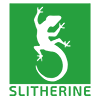Then you can start to add your units. This is where the worksheet comes in handy again, by pressing “Alt” and “Tab” you can switch between the game and your desktop, and so refer to your worksheet to ensure that you are placing the correct units in the right place on the map.
Manual Chapter 25.5 explains how to place the units on the map in detail.
However these are the basics:
Select the “Unit Placement Mode” button at the top of the screen.

This brings up a list of the Side 0 units available on the left hand side, beside each unit in brackets is the point cost of the unit.

Clicking the button again gives you access to the Side 1 units. Double check that you are placing the correct sides units on the map! Many times I’ve been happily clicking away, placing units on the map, only to discover later that they were allocated to the wrong army!
So, to place the player side units on the map, make sure that Side 0 is selected at the top of the screen, then select the unit you want to place in the panel, and then left click on the map in the square that you want to place it in. When the unit is placed on the map, it’s line in the panel turns yellow, it will also show the total number of that unit type that are currently on the map.
Hovering the mouse cursor over the unit and repeatedly pressing the “R” keyboard key will turn the facing of the unit.
You can select a texture for the unit. Just click on the “Unit Textures” button, see screenshot:

This brings up a list of the available textures:

Select a texture from the list and you will see all units of that unit type immediately change to the selected texture.
You might realize that you have units in the wrong square and you need to move them. All you do is hold down the SHIFT key, select the unit with a left click and drag it to the required location. Alternatively, to delete a unit completely, make sure that you are still in the “Unit Placement Mode”, select any unit from the left hand side list, then press the delete button on your keyboard and click on the unit on the map that you want to remove.
That’s the basics of designing a scenario, my next instalments will focus on all the extra functions that make your scenario special: organizing the units into teams, AI behaviour, assigning generals, custom unit names, text markers, weather and lighting conditions, scenario descriptions, reinforcements, creating a custom .bsf file and more.