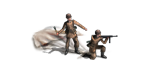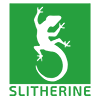Tutorial: How to create a unit mask
Ok, I'm going to try and outline the process of creating a custom image mask in this post.
Note that I'm using Paint.NET, but if you're more familiar with another graphics program, like Gimp, Photoshop or Corel Draw, for example, you can use that instead.
Then it's up to you to find the relevant commands and options, though.
First of all, let's open a unit icon. The process is the same for any kind of unit, but it's considerably more complicated for wheeled units and/or units with lots of small details.
For the purposes of this tutorial, I just picked a Tiger tank. Unmodified, the icon looks like this:

The mask tells DCS which areas of an icon to apply a camouflage to and which areas of an icon are to be painted in secondary or tertiary color.
The area of the image the mask should ignore alltogether is painted in black in the mask file.
To ceate this are, we switch to the Magic Wand tool.

Make sure Tolerance is set to 50%. Sometimes, a little fiddling around might be neccessary, but usually, this default setting works just fine.

Click on any "empty space" in the icon. This will result in a selection that looks like this:

As you can see, the selection includes transparent parts of the image (the checkered pattern) as well as shadows - this is actually the most important part of the selection, as otherwise applying a skin to the image can result in the camo pattern being visible in the unit's shadow, and obviously that's not how it's supposed to be.
Obviously, we don't want to paint the mask directly onto actual icon, so we add a new layer to the image. The layer window is toggled with F7, if you have any troubles spotting it.

Adding a new layer will automatically switch focus to it, but at any point of this process, it's a good idea to make sure you have the correct layer selected.
If it isn't already active, switch your current color to Black (RGB 0/0/0). Remember, this is the part of the mask that tells DCS to ignore these parts of the image.
If you can't find the colors dialog, it's toggled with F8.

Now, fill the selection with the active color.

The icon should now look like this:

Now it's a good idea to invert the selection. The parts already painted in black are obviously not very interesting for us any longer, they're supposed to be ignored, and inverting the black selection means we can safely paint on the remainder of the image without accidentally repainting anything black.

Next, we can color parts of the image we want the second color applied to. With tanks, this is usually the area around the tracks, but it'll be different for other units. For open vehicles, for instance, it's usually a good idea to choose this color to paint the interiors. You'll get a feel for it in time.
For now, just switch the active color to pink (RGB 255/0/220).

To paint larger areas of the image, the Brush is a good tool. Size is up to you, but I find 10 is a good choice for the big icons - make sure to disable Antialiasing (the second to right icon in the toolbar allows you to do so).

Just paint away over the areas you think should be colored in the solid color. Like I wrote, for tanks, that's usually the tracks. You won't be able to spot the camouflage on anything that's black or so dark that it's close to black, so you don't have to be too thorough.

To mask finer details, the Pencil is a better utility. It's size is only one pixel and you don't have to worry about Antialiasing.

I use it, for example, to mask the insignia or small details like tools attached to the hull of a vehicle, also the guns (see below). You'll quickly be able to select the right tool for the job yourself, don't worry.

For guns, I usually use the tertiary color. It's designated in a mask with the Cyan color (RGB 0/255/255). Btw., be careful to pick the right colors, otherwise DCS won't be able to properly work with the mask.

Once everything has be masked correctly, the process has to be repeated for the opposite big icon and for the two small icons below. Note that the official icons have been created from 3D models, so the details you can see from the other side are usually a little differend - this means you can't just copy-paste the mask you created for one side and flip it around the x axis.
Anyway, once you're done, your file should look like this:

Now all that's left to do is to throw out the original layer. On the layers window, switch to it (It should be labeled "Background") and select delete (the red "X" on the bottom of the layer window).

Your image should now look like this:

Select File->Save As and save the mask to a file. It has to bear the exact name the original icon had, only with _Mask appended to it, and it needs to be a 32 Bit PNG image.
In Paint.NET, once you've entered your new filename and pressed enter, a Dialog will pop up in which normally, auto-detect is selected. Make sure to switch this to 32 Bit!

And that's it, we're done.
You can now copy both the icon you masked and the Mask file into the BaseIcons directory of the DCS application. Next time you start it, it'll automatically detect the new icons and you can skin them too.
One more thing that might be worth mentioning: Skinning doesn't work well when the base icon already has a color of it's own (like green for the soviet icons, for example). Icons that are already camouflaged will usually look horrible - don't bother making a mask for them. Units which are just colored can be adjusted to work well with the app, though - I'll cover this in a different tutorial.
I hope you can understand this tutorial, if any questions remain, feel free to ask.
_____
rezaf