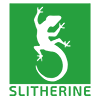Need Help replacing unit icons for Single Player Campaign!
Moderators: Slitherine Core, Panzer Corps Moderators, Panzer Corps Design
-
Teleblaster18
- Lance Corporal - SdKfz 222

- Posts: 26
- Joined: Sun Nov 27, 2011 7:54 am
Need Help replacing unit icons for Single Player Campaign!
Hi, folks-
I absolutely love this game so far (I'm a old-time Panzer General fanatic), and am blown away by the mods that some people have come up with, but I would immensely appreciate help with something.
I'm trying to take the custom Armor Camouflage units that flakfernrohr and rezaf created, and apply them so that they appear in the Single Player campaign. I've already downloaded the icons, and put them in the "Units" folder, and I've got the Equipment Editor up and running.
So far, I've been doing the following:
-I open the Equipment Editor, and select the "Equipment" file from my data folder; I then make sure that I have the "Units" folder selected for my Graphics Directory.
-Using the Equipment I select Panzer IB (which has the ID of 15)
-I then click on the "Unit Icon" selection, and select "Panzer_IB_Camo_Ambush"
-I then click on "Commit Unit".
-My last step is to save the file, which I've been using as "equipment" under my "Data" folder, as I wish to overwrite the icon permanently.
However, when I then open up the game, and start the "Fall Weiss" campaign, I still see the old, grey Panzer IB there, instead of the much cooler looking Camo Panzer IB
If someone could help, or point me to where a "how-to" has already been posted, it would be greatly appreciated.
Thanks very much, and sorry in advance for the n00b question...I'm sure that this is a piece of cake for most of you!
I absolutely love this game so far (I'm a old-time Panzer General fanatic), and am blown away by the mods that some people have come up with, but I would immensely appreciate help with something.
I'm trying to take the custom Armor Camouflage units that flakfernrohr and rezaf created, and apply them so that they appear in the Single Player campaign. I've already downloaded the icons, and put them in the "Units" folder, and I've got the Equipment Editor up and running.
So far, I've been doing the following:
-I open the Equipment Editor, and select the "Equipment" file from my data folder; I then make sure that I have the "Units" folder selected for my Graphics Directory.
-Using the Equipment I select Panzer IB (which has the ID of 15)
-I then click on the "Unit Icon" selection, and select "Panzer_IB_Camo_Ambush"
-I then click on "Commit Unit".
-My last step is to save the file, which I've been using as "equipment" under my "Data" folder, as I wish to overwrite the icon permanently.
However, when I then open up the game, and start the "Fall Weiss" campaign, I still see the old, grey Panzer IB there, instead of the much cooler looking Camo Panzer IB
If someone could help, or point me to where a "how-to" has already been posted, it would be greatly appreciated.
Thanks very much, and sorry in advance for the n00b question...I'm sure that this is a piece of cake for most of you!
-
airbornemongo101
- Lieutenant Colonel - Fw 190A

- Posts: 1177
- Joined: Wed Sep 07, 2011 1:16 am
- Location: Quakertown,PA. THE US OF A
@MojoFilter99,
Here's what I did
I made copies of the original PZC units that I wanted to replace and place them
I then made copies of the Camo skins that I wanted to use.
I then renamed the copied Camo Skins to match the original vanilla png's
I then copied and pasted (allowing the replacement of the old w/ the new) the "new" units into the graphics/units folder
It was easier for me this way. I didn't have to edit or mess w/ any other files
Just make sure you make backup's of ur originals. It also helps to have the "new" skins copied also. That way if a patch overwrites them you can just copy/paste again.
IE:
Panzer_IIIE_Camo_ ambush (Camo Skin) was renamed to Panzer_IIIE (which is the PZC vanilla name).
If you have any problems PM me w/ ur email and I'll send you the "new" skins
I hope this helps.
Here's what I did
I made copies of the original PZC units that I wanted to replace and place them
I then made copies of the Camo skins that I wanted to use.
I then renamed the copied Camo Skins to match the original vanilla png's
I then copied and pasted (allowing the replacement of the old w/ the new) the "new" units into the graphics/units folder
It was easier for me this way. I didn't have to edit or mess w/ any other files
Just make sure you make backup's of ur originals. It also helps to have the "new" skins copied also. That way if a patch overwrites them you can just copy/paste again.
IE:
Panzer_IIIE_Camo_ ambush (Camo Skin) was renamed to Panzer_IIIE (which is the PZC vanilla name).
If you have any problems PM me w/ ur email and I'll send you the "new" skins
I hope this helps.
Last edited by airbornemongo101 on Wed Nov 30, 2011 4:20 am, edited 2 times in total.
....that we here highly resolve that these dead shall not have died in vain.......and that government of the people, by the people, for the people shall not perish from the earth.
Always remember, Never Forget:
Box 8087
5 - 5 - 5 - 5
Always remember, Never Forget:
Box 8087
5 - 5 - 5 - 5
-
Teleblaster18
- Lance Corporal - SdKfz 222

- Posts: 26
- Joined: Sun Nov 27, 2011 7:54 am
-
Teleblaster18
- Lance Corporal - SdKfz 222

- Posts: 26
- Joined: Sun Nov 27, 2011 7:54 am
It definitely does, and thanks a million. This approach might be a little more my speed. I think I'm okay with the skins, as well. I've already copied the Vanilla install of the entire game into another folder, so I'm not working without a net.airbornemongo101 wrote:@MojoFilter99,
Here's what I did
I made copies of the original PZC units that I wanted to replace and place them
I then made copies of the Camo skins that I wanted to use.
I then renamed the copied Camo Skins to match the original vanilla png's
I then copied and pasted (allowing the replacement of the old w/ the new) the "new" units into the graphics/units folder
It was easier for me this way. I didn't have to edit or mess w/ any other files
Just make sure you make backup's of ur originals. It also helps to have the "new" skins copied also. That way if a patch overwrites them you can just copy/paste again.
IE:
Panzer_IIE_Camo_ ambush (Camo Skin) was renamed to Panzer_IIIE (which is the PZC vanilla name).
If you have any problems PM me w/ ur email and I'll send you the "new" skins
I hope this helps.
I'd still also be interested in how to do it with the Equipment Editor, if it's possible...but I'll take what I can get!
-
airbornemongo101
- Lieutenant Colonel - Fw 190A

- Posts: 1177
- Joined: Wed Sep 07, 2011 1:16 am
- Location: Quakertown,PA. THE US OF A
You need to add an entry with the icon filename (for example Panzer_IB_Camo_Ambush.png).
To be easier just clone a line with Panzer IB, and changed only the filename.
The Efx file is for sound and animation effects. Any unit must have an entry there.
If you've doubts about how to edit the efx file, look at the end of this thread. :
viewtopic.php?t=26898&start=100
Also look at this thread: viewtopic.php?t=25895
To be easier just clone a line with Panzer IB, and changed only the filename.
The Efx file is for sound and animation effects. Any unit must have an entry there.
If you've doubts about how to edit the efx file, look at the end of this thread. :
viewtopic.php?t=26898&start=100
Also look at this thread: viewtopic.php?t=25895
-
flakfernrohr
- Colonel - Ju 88A

- Posts: 1572
- Joined: Wed Aug 03, 2011 11:56 pm
- Location: Texas
If you will just "clone" your unit by commanding to "ADD UNIT" in the Equipment Editor, then change the name on THAT new unit file (check the unit number to see that is it indeed the ADDED UNIT), then change the graphics icon to the one you want in your graphics folder, hit commit unit, then click on "save" and make sure it "saves" directly to your "equipment folder" in the Data folder, you should have both units. You must "save" to the "equipment" folder in the DATA folder to make it part of the game. That is the safest and best way IMO. When you go to the unit selection screen, both of them should show up.
Old Timer Panzer General fan. Maybe a Volksturm soldier now. Did they let Volksturm drive Panzers?
-
Teleblaster18
- Lance Corporal - SdKfz 222

- Posts: 26
- Joined: Sun Nov 27, 2011 7:54 am
Thanks, VP...I'm going to give it a try and report back after I've read those threads.VPaulus wrote:You need to add an entry with the icon filename (for example Panzer_IB_Camo_Ambush.png).
To be easier just clone a line with Panzer IB, and changed only the filename.
The Efx file is for sound and animation effects. Any unit must have an entry there.
If you've doubts about how to edit the efx file, look at the end of this thread. :
viewtopic.php?t=26898&start=100
Also look at this thread: viewtopic.php?t=25895
-
flakfernrohr
- Colonel - Ju 88A

- Posts: 1572
- Joined: Wed Aug 03, 2011 11:56 pm
- Location: Texas
I am posting a step by step process to get the icons you want into play in a scenario or game. This came from the thread that has the links to the newly skinned Icons.
The things to do:
1. Going to the Graphics folder and the unit section where you put the new icons, rename the icon you want to your chosen name.
2. Be sure to include the "_" between ALL spaces between any words or numbers that do not join together
3. When you go to the Equipment Editor, load the same Units folder you changed the name of the unit within
4. Select the unit you want to duplicate (say Panther G) from the game's standard units, then click on ADD UNIT.
5. Scroll to the bottom of the unit list and you will see a new Panther G unit of the same type with a NEW NUMBER
6. Click on that unit with the NEW NUMBER and make sure it comes up in the window naming the unit with the NEW NUMBER
7. Go to the Unit Image box and click on the image of the default Panther G in the box, you should be routed back to the Graphics folder you are using, but if it sends you to just the game file, go to the Graphics folder and go
to the Units section with your newly named unit in it
8. Scroll through the Unit graphics until the ICON you renamed shows up in the Unit Image box of the Equipment Editor
9. On the left side bottom near the "Add Unit" button, you will see "Commit Unit", click on this button and you will have created your new unit.
10. Check the Traits boxes to make sure you can purchase the unique unit and NOT HAVE IT GIVEN AS A BONUS UNIT, if you make a change, click on "Commit Unit" again. Do this each time you make a change in the
Equipment Editor.
11. When you are done, click on the "Save" button at the bottom of the Equipment Editor box. Be sure that you are saving to the correct EQUIPMENT LIST file of the game in the DATA FOLDER. You are not going to save this
change in the Graphics Unit folder! Make sure of the place you are saving the change. It will prompt you to make sure you want to replace the Equipment File, and you do so say YES. This command also links the new
unique Icon you made to your new unit in the Equipment list. If you did everything right, when you use the unit in a game it will not show up invalid. If it does, you left something out of the process so recheck your steps.
12. If you want to change the default units in a scenario or campaign there is another procedure for this and it does not go through the Equipment Editor, you have to change the game defaults. The answer for that is in
the thread entitled "Common Questions"
IF you rename the icons themselves in the png pictures of the graphics folder of your game, be sure to put "_" between any space: IE: Panther_Gross_Deutschland. The unit will come up "invalid" when you go to the map to play otherwise (and for other reasons if you are not thorough in making changes in the Equipment Editor). Best to do this when you can focus and concentrate to not lose your train of thought while doing it until it is completed and checked.
Once you learn how to manipulate all the features in the Equipment Editor, you will enjoy using it very much.
The things to do:
1. Going to the Graphics folder and the unit section where you put the new icons, rename the icon you want to your chosen name.
2. Be sure to include the "_" between ALL spaces between any words or numbers that do not join together
3. When you go to the Equipment Editor, load the same Units folder you changed the name of the unit within
4. Select the unit you want to duplicate (say Panther G) from the game's standard units, then click on ADD UNIT.
5. Scroll to the bottom of the unit list and you will see a new Panther G unit of the same type with a NEW NUMBER
6. Click on that unit with the NEW NUMBER and make sure it comes up in the window naming the unit with the NEW NUMBER
7. Go to the Unit Image box and click on the image of the default Panther G in the box, you should be routed back to the Graphics folder you are using, but if it sends you to just the game file, go to the Graphics folder and go
to the Units section with your newly named unit in it
8. Scroll through the Unit graphics until the ICON you renamed shows up in the Unit Image box of the Equipment Editor
9. On the left side bottom near the "Add Unit" button, you will see "Commit Unit", click on this button and you will have created your new unit.
10. Check the Traits boxes to make sure you can purchase the unique unit and NOT HAVE IT GIVEN AS A BONUS UNIT, if you make a change, click on "Commit Unit" again. Do this each time you make a change in the
Equipment Editor.
11. When you are done, click on the "Save" button at the bottom of the Equipment Editor box. Be sure that you are saving to the correct EQUIPMENT LIST file of the game in the DATA FOLDER. You are not going to save this
change in the Graphics Unit folder! Make sure of the place you are saving the change. It will prompt you to make sure you want to replace the Equipment File, and you do so say YES. This command also links the new
unique Icon you made to your new unit in the Equipment list. If you did everything right, when you use the unit in a game it will not show up invalid. If it does, you left something out of the process so recheck your steps.
12. If you want to change the default units in a scenario or campaign there is another procedure for this and it does not go through the Equipment Editor, you have to change the game defaults. The answer for that is in
the thread entitled "Common Questions"
IF you rename the icons themselves in the png pictures of the graphics folder of your game, be sure to put "_" between any space: IE: Panther_Gross_Deutschland. The unit will come up "invalid" when you go to the map to play otherwise (and for other reasons if you are not thorough in making changes in the Equipment Editor). Best to do this when you can focus and concentrate to not lose your train of thought while doing it until it is completed and checked.
Once you learn how to manipulate all the features in the Equipment Editor, you will enjoy using it very much.
Old Timer Panzer General fan. Maybe a Volksturm soldier now. Did they let Volksturm drive Panzers?
Re: Need Help replacing unit icons for Single Player Campaig
I just skimmed through the answers so maybe somebody mentioned it already: in case you're not playing the standard English version but another language remember to edit the localized equipment file under Localization/*yourlanguage*/dataMojoFilter99 wrote: -I open the Equipment Editor, and select the "Equipment" file from my data folder; I then make sure that I have the "Units" folder selected for my Graphics Directory.
-
Teleblaster18
- Lance Corporal - SdKfz 222

- Posts: 26
- Joined: Sun Nov 27, 2011 7:54 am
-
airbornemongo101
- Lieutenant Colonel - Fw 190A

- Posts: 1177
- Joined: Wed Sep 07, 2011 1:16 am
- Location: Quakertown,PA. THE US OF A