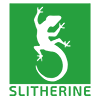As I have designed many user created scenarios for P&S, and now FoG2, RBS has asked me to post some scenario creation tips.
So, this is the first part of a series that will try to explain how you go about creating a scenario for Field of Glory 2. It will take you up to creating the tiles and objects for the map. I will post further parts over the next few weeks:
1) This might seem like stating the obvious, but first pick your battle and research it.
Get to know the forces involved, the numbers and quality of the troops on each side, and the tactical situation. You can then decide how your scenario might play out. If it is a particularly one sided battle, it may be suitable for play by only one side, usually the losing side. If it is more evenly balanced, then you may be able to “reverse” the scenario so that it can be played by both sides, or you may be able to have a Multiplayer version.
One thing I normally do to start, is create a simple work sheet to record the armies that I want to recreate in the scenario, generals names, unit types, disposition of forces, troop quality etc. Basically any information that might be useful.
For example, I am going to create a scenario for the Elephant Victory 273 BC. By examining my sources of information I shall put together a worksheet to help design the scenario.
Firstly, we need to create the Scenario folder in your My Documents folder, I like to put all my working documents in that folder so that they are easily accessible while I am working on the scenario. I do this by creating a very basic scenario in the editor. Just open FOG2 and select “Editor” from the main menu. Click on the “New” button, and a New Campaign window pops up. Complete it as per the following screenshot.

After you have clicked “Proceed”, on the Scenario Editor window click the “Select” button. On the New Scenario Setup window click “Make a new empty map”.
Then just save the scenario by clicking on the “Load/Save” button at the bottom of the screen, see screenshot.

Name the scenario, and click “Save”, then just exit the editor by clicking on the “Exit” button at the bottom of the screen.
You will then find that a scenario folder (using the scenario name you chose) has been created in My Documents/My Games/FieldOfGlory2/CAMPAIGNS.
Now, navigate to that folder and create a new work sheet titled Elephant Victory, or whatever the scenario name is. I use Microsoft Excel for this worksheet, but you can use Word or Notepad or anything you like really, it is just so that you can make notes from your research and design your scenario, it will not be loaded into the game.
This is not a really big battle, far less than 64 units on each side, so I know that I can create this scenario at the normal FOG2 representational scale (force multiplier equals 100%) without it causing graphical stuttering on older PCs. RBS has suggested a limit of 64 units per side for scenarios uploaded to the Slitherine server, as we have found that larger scenarios can cause problems.
The other thing to consider is the size of the battlefield. From the worksheet, you can work out the deployment, and therefore the frontage that the armies will cover. Your map should be wide enough to accommodate the armies and allow for at least 10 extra squares on each flank. The height of the map should be enough to accommodate both armies, the space between them, and at least another 10 squares behind each army to allow for routing/rallying etc. You might need extra room, if the historical battle had any elaborate manoeuvres, ie flank marches, retreats etc. The maximum map size is 64 squares. If the battle is not going to fit at your chosen unit strength representational scale, you will have to increase it. I will explain how to do that later.
Start the game and choose “Editor”, select your scenario, in this case Elephant Victory and open it up. Click on the button at the bottom of the screen with the big + sign, the tooltip says “Create a new map, or resize this one”. On the “New Scenario Setup” window select the size of the battlefield that you want. In this case I want X axis to be 64 and Y axis to be 34. Once you have set the desired size, click on the “Make a new empty map” button. This is the only time you want to click on this button, at the very start of the map design process, do not click it later on, I will explain more about that later. Don’t worry too much about the size of the map at the moment, as you can always increase or decrease it later.
Now, you can then start to create your map. When designing single player scenarios, it is usually a good idea to have the AI defending the right hand side (or the top, depending upon how you look at it) part of the map. This is because you can sometimes use an AI masterplan in the scenario scripts to control the AI, and that only works properly when the AI is deployed on the right. Don’t worry about that now, I will explain AI scripting later. This sometimes will not be possible anyway, depending upon the historical scenario. At Telamon for example, there were two Roman armies deployed with the Gallic army in between. Don’t worry if you cannot have the AI side on the right, there are other ways to program the AI behaviour.
If you want to, you can select each object and terrain tile and place it yourself. That’s going to take a long time. Fortunately there is a useful plugin tool which can create the map for you. As information on battlefields in this time period is very rare, most of the details are going to be guess work anyway, so we can usually let the plugin select the battlefield for us. We can then amend it as necessary to add any known features.
Click on the “Plug in Tools” button at the top of the screen, it is the one with the crossed Hammer and Saw, a new window called Scenario Editor appears. Click on “Slith Random Map Plug in”. A new window pops up, called Random Map Generator, and you need to click “close” on the Scenario Editor window. In the new window you can select the Terrain type that you want, by clicking on the left and right arrows you can scroll through the options available. For this map we need Mediteranean Agricultural. Then click on “Create Map”. After a short delay your map should be populated with terrain tiles and objects. If you don’t like what has appeared, maybe there are too many woods, or you don’t want rivers or coast, just click on “Create Map” again. You can carry on clicking until you get something approximating to what you want. When you are satisfied, click “Close” on the Random Map Generator window.
Now, you may want to amend the map slightly. You might want to add a town, or a river or some other known feature. Similarly, there maybe things added by the Random Map Generator that you want to amend or delete. How to place tiles, overlays and objects is all explained in the manual (chapters 25.1 to 25.4), so I will not attempt to explain that here.