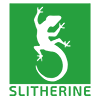Video was instructive.
For any other poor wretch wondering how the Editor works,
here are the data I have assembled so far:
________________________________________________________________
==== TERRAIN AND TERRAIN OBJECTS ====
Tile considerations: Note some tiles (in "Hollow Hills" and "Wasteland") display a little "Cliff" overlay when selecting them. Applying those makes the terrain square not passable, so use them to make, well, cliffs.
Also, only some tiles "mesh" with some others (i.e. blend, so you don't get those ugly borders between squares with different textures). This is especially important for cliffs, you'll need to experiment to see which tiles mesh with your cliffs. Also when painting your ground, zoom in and out to check your tiling. Some tiles show specific features (like tire tracks), which might look ridiculous in some places. Others have repeating features, so just use a similar but different tile to break up the mosaic effect.
Last, some tiles are overlays, i.e. a second layer
over the actual terrain texture. To delete those, hover mouse cursor over them and hit the
Delete key.
Grid show/hide =
G (You actually only need it when placing blocking objects, one unit = one square, so don't make your features too cramped)
Delete object = hover mouse cursor over it and hit the
Delete key
Move objects = hold the
Shift key and drag the object to move to its new location
Rotate objects =
R (
A?) (rotates by 90°), free rotation:
PgUp/PgDown, fine with
Shift
(Note this only works before placing the object. Also, some big rock formations won't rotate: You might rotate them, but they will be placed unrotated) (To reset the fine rotation, just hit the
R key, this will put the object back to the nearest 90° angle.)
Size objects =
Home/End (Beware, it doesn't resize cover/LoS blocking. i.e. a huge pebble remains just a pebble.)
Reset size to default =
INS
To raise or lower terrain (hills/trenches) = in Tile mode hold
CTRL key click with the
left or right mouse buttons
(Note units can climb any hills. To create blocking cliffs, paint them with the "cliff" type tiles (see above).)
==== VICTORY POINTS and CONDITIONS ====
Click "Plugin Tools" (top left), select "Victory points" (or some such), then click "Cancel" (logical, isn't it

)
You'll see two rows of red squares. Select on the left column who each VP belongs to (it's a toggle), then click on the corresponding right square to set the VPs coordinates (by left-clicking on the map).
Below the victory points list are the additional victory conditions (turn limit etc).
By switching them both off (little "+") the scenario becomes "kill all enemies" without turn or VP limit.
Beware: It defaults to checking conditions each turn, so if at the scenario start you haven't already captured all VPs, you'll immediately lose... Click the "
Keep Score" to make it read "
Keep Score+" so it only checks at the end.
==== PLACE UNITS ====
The "Units" button (top left) toggles between sides 0 and 1 (click repeatedly, watch the little message on top of the list).
The player is side 0, the AI is side 1 (for single player games).
There are two little icons allowing you to change who each side is supposed to be (SWs, Orks, Imperials, Demons). Check the little banner over the head of placed units telling what faction they belong to.
Delete units = hold "
Delete" key and left-click on the unit you wish to delete
Move units = hold "Shift" key, left-click and drag unit
Rotate unit = hover mouse cursor over unit and hit "R"
All placed units have written "Fixed" on them, meaning they will already be there at scenario start, for free. Hover the cursor over them and hit the "
F" key to make them purchasable (you know the drill from the game, those shadowed units which will become real if you purchase them).
See below, "Carry over units and new units"
==== AI ====
Click "Custom AI Data dialog" icon (top left)
To attribute AI teams, select an "AI team" in the list and click on the units to add them to it. Note the AI Team Number becomes that team's number for all uses. Check the little "
?" button on the top left for details on values.
Aggression value is binary additive: For instance set it to "18" for "Seek and Destroy" (16) + "Stay together" (2)
Unit can have a point they'll try to move to and capture, or they can just loiter until they see an enemy.
==== REINFORCEMENTS ====
Click "Reinforcements Mode" icon (top left)
Select the AI Team number, set the turn it arrives, and if the camera moves to show it arriving.
==== DEPLOYMENT ====
Click "Deployment toggle" icon (top left)
Click once (icon = one unit) = Only side 0 gets deployment (i.e. move units around before starting), click again (icon = two units) to have both sides get deployment (for multiplayer games I suppose).
==== ABILITIES ====
Click "Add Side Bonuses" icon (star icon, top left)
It's about your units gaining abilities when leveling. To have them do it, click once on the ABILITY1.BSF and ABILITY2.BSF listed, they become yellow. If not, your units won't gain any abilities when leveling.
Note some/many settings are in the CampaignDisplay2.BSF and MapGenerate2.BSF, copy them over to your Mod folder and edit them accordingly. They aren't obvious to read for non-developers , but fortunately have lots of comments.
==== USEFUL VIEWS ====
X (toggle) shows you a minimap (briefing style) view, useful for getting a general view of your map.
M (toggle) shows you a vertical top-down view. Can be useful for checking lines of sight.
Y (toggle) hides the virtual object sticking to your mouse cursor, allowing you to check what's beneath (especially useful when you have selected big objects).
==== CARRY OVER UNITS AND NEW UNITS ====
You probably start as usual with a small group of weak units and give the player more and more (and stronger) units as the campaign progresses.
To do so, you'd better have a precise list of what the player has and will have, because to give your player his old units back, you'll need to place in every scenario a placeholder for each and every unit he had (i.e. place a Blood Claw to bring back a Blood Claw unit). Once those placeholder units placed, hold "F" and click on every unit which is supposed to be a placeholder to
remove the "Fixed" tag.
Now if you want to give your player some
new units too, just place some additional units and leave the default "Fixed" tag.
Last but not least, you need to have set up the connections between scenarios, see below:
==== TO PORT UNITS AND ABILITIES TO THE NEXT SCENARIO ====
If you want to make a campaign, your starting units should be there in all subsequent scenarios.
The editor doesn't do that, you'll have to set it up manually:
Edit the campaign's "
CAMPAIGN.TXT" the editor generated to say:
Code: Select all
VAR $SC_UNIT_XP
VAR $SC_ABILITY1
VAR $SC_ABILITY2
VAR $SC_ABILITY3
VAR $SC_ABILITY4
VAR $SC_ABILITY5
VAR $SC_ABILITY6
VAR HERO_TYPE
VAR LIST
VAR CAMPAIGN_TYPE
CARRYOVER
VAR SC_CURRENT_MISSION
[missionname1]
[missionname2]
[etc.]
Then you need to create inside your \SCENARIO folder a .BSF file
for every scenario, with the exact same name as your scenario .BAM file, containing:
Code: Select all
include "Functions.BSF"
include "tools.BSF"
include "ScenarioTools.BSF"
(Create one, then simply copy and rename as you add scenarios)
==== TO SET SCENARIO LIST AND ORDER ====
Another thing the editor won't bother about, you'll have to do manually: Do not forget to set which scenarios will be played and in which order!
Fortunately it's very easy, it's inside the campaign's "
CAMPAIGN.TXT", as you've seen just above:
Code: Select all
VAR $SC_UNIT_XP
VAR $SC_ABILITY1
VAR $SC_ABILITY2
VAR $SC_ABILITY3
VAR $SC_ABILITY4
VAR $SC_ABILITY5
VAR $SC_ABILITY6
VAR HERO_TYPE
VAR LIST
VAR CAMPAIGN_TYPE
CARRYOVER
VAR SC_CURRENT_MISSION
[missionname1]
[missionname2]
[etc.]
Those "missionname1", "missionname2" and so on you see at the bottom are the names of the .BAM mission files you'll create with the editor.
The game doesn't really check if they are there, so you can actually give it the full list of your planned scenarios before even placing the first tile.
Any scenario file not mentioned in this list will be ignored by the game!
-- Edited to add: Unit carry over does only work intermittently (and I didn't manage to find why). Most of the time it doesn't, even if it did work previously and you didn't change anything! Most of the time the game simply won't load the next map (you can click on the "Select" button, nothing happens).
Conclusion: At this day (September 2025), the editor is not able to make multi-scenario campaigns with units carried over. At least not without the player needing to create some JavaScript script I have no clue about.
___________________________________________
Hope that helps somebody else.
Can't fathom why nobody at Slitherine did bother taking 10 minutes to write it themselves, it's way easier to do when you already know that stuff. An editor without manual is like a car without ignition key.
--- Edited to add "Useful Views" information
--- Edited to add additional information and clarify some points
--- Edited to add information about porting units and to clarify some points
--- Edited to add additional information
--- Edited to add information about porting units between scenarios and scenario list
--- Edited to add final conclusion