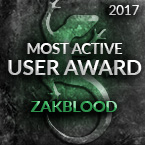Graphic problem
Moderators: Slitherine Core, Panzer Corps Moderators, Panzer Corps Design
Graphic problem
Hi there all,
I just downloaded PzC Gold steam version and I have problem with graphic in game - it looks very blurred. What to do? I use Acer Nitro laptop and had this game on it before without such problem. In other games graphic is normal.
best regards,
Kornel
I just downloaded PzC Gold steam version and I have problem with graphic in game - it looks very blurred. What to do? I use Acer Nitro laptop and had this game on it before without such problem. In other games graphic is normal.
best regards,
Kornel
Re: Graphic problem
what's your O/S and resolution used?
tbh more info the better
How to get a DirectX Diagnostic file:
1. click on "START"
2. click "run"
3. type in "dxdiag" and click "OK"
4. check through the tabs and perform all tests
5. click "Save all Information..." and save the text file to a location of your choice
We prefer that DxDiag files be posted as message attachments rather than pasted into the body of the post.
once the report has been made, just zip the file then attach it to your post as it's a Txt file which is then not permitted to attach to the forum, where as a zip file is.
tbh more info the better
How to get a DirectX Diagnostic file:
1. click on "START"
2. click "run"
3. type in "dxdiag" and click "OK"
4. check through the tabs and perform all tests
5. click "Save all Information..." and save the text file to a location of your choice
We prefer that DxDiag files be posted as message attachments rather than pasted into the body of the post.
once the report has been made, just zip the file then attach it to your post as it's a Txt file which is then not permitted to attach to the forum, where as a zip file is.
-
ridilla2001
- Private First Class - Wehrmacht Inf

- Posts: 7
- Joined: Mon Jan 16, 2017 6:50 am
Re: Graphic problem
HI, I have panzer corps gold. I downloaded 1941 Balanced V8 and 1941 world at War and placed them in my scenario folder. When I try to play the game, the map is all black. The other versions I have AA1939, 1941 TW all work. Is there a step that I missed?
Re: Graphic problem
Hi there thanks for quick response. OS is Win10, resolution is 1920x1080 as it was always, but I noticed that when I'm launching the game it changes resolution... maybe its the reason? Really its impossible to play by this way because just after few minutes my eyes are exhaustedzakblood wrote: ↑Mon May 19, 2025 6:15 pm what's your O/S and resolution used?
tbh more info the better
How to get a DirectX Diagnostic file:
1. click on "START"
2. click "run"
3. type in "dxdiag" and click "OK"
4. check through the tabs and perform all tests
5. click "Save all Information..." and save the text file to a location of your choice
We prefer that DxDiag files be posted as message attachments rather than pasted into the body of the post.
once the report has been made, just zip the file then attach it to your post as it's a Txt file which is then not permitted to attach to the forum, where as a zip file is.
Re: Graphic problem
without the report, it's somewhat harder to really say what is or could be an issue tbh
Re: Graphic problem
Hi there,
Any news or ideas ?
Any news or ideas ?
Re: Graphic problem
yes, your running a dual GPU, and the game needs to know which one to use
To ensure games use your NVIDIA GPU instead of the integrated Intel graphics, you'll need to configure your graphics settings in both the Windows Graphics Settings and the NVIDIA Control Panel. First, use the Windows Graphics Settings to specify your preferred graphics processor for the game application. Then, in the NVIDIA Control Panel, you can further optimize settings for the game, including setting your preferred graphics processor to NVIDIA.
Steps to Set NVIDIA as the Default for Games:
1. Windows Graphics Settings:
Access Graphics Settings: Search for "Graphics Settings" in the Windows Start menu and open it.
Browse for Application: If the game isn't listed, click "Browse" and locate the game's executable (.exe) file.
Select Preferred GPU: Click on the application name, then click "Options" and choose your preferred graphics processor (typically High-performance NVIDIA Processor).
Save Changes: Click "Save" to apply the changes.
2. NVIDIA Control Panel:
Open Control Panel: Right-click on an empty area of your desktop and select "NVIDIA Control Panel".
Manage 3D Settings: Go to "3D Settings" and then "Manage 3D Settings".
Program Settings: Click on the "Program Settings" tab.
Select Program: Choose the game from the dropdown menu or add it if not present.
Set Preferred Processor: Select "High-performance NVIDIA Processor" as the preferred graphics processor for the game.
Apply Changes: Click "Apply" to save the settings.
and make sure both sets of drivers are the latest, good luck
To ensure games use your NVIDIA GPU instead of the integrated Intel graphics, you'll need to configure your graphics settings in both the Windows Graphics Settings and the NVIDIA Control Panel. First, use the Windows Graphics Settings to specify your preferred graphics processor for the game application. Then, in the NVIDIA Control Panel, you can further optimize settings for the game, including setting your preferred graphics processor to NVIDIA.
Steps to Set NVIDIA as the Default for Games:
1. Windows Graphics Settings:
Access Graphics Settings: Search for "Graphics Settings" in the Windows Start menu and open it.
Browse for Application: If the game isn't listed, click "Browse" and locate the game's executable (.exe) file.
Select Preferred GPU: Click on the application name, then click "Options" and choose your preferred graphics processor (typically High-performance NVIDIA Processor).
Save Changes: Click "Save" to apply the changes.
2. NVIDIA Control Panel:
Open Control Panel: Right-click on an empty area of your desktop and select "NVIDIA Control Panel".
Manage 3D Settings: Go to "3D Settings" and then "Manage 3D Settings".
Program Settings: Click on the "Program Settings" tab.
Select Program: Choose the game from the dropdown menu or add it if not present.
Set Preferred Processor: Select "High-performance NVIDIA Processor" as the preferred graphics processor for the game.
Apply Changes: Click "Apply" to save the settings.
and make sure both sets of drivers are the latest, good luck
-
ridilla2001
- Private First Class - Wehrmacht Inf

- Posts: 7
- Joined: Mon Jan 16, 2017 6:50 am
Re: Graphic problem
Hope this is what your looking for.
Windows 11 , display is 1920x1080
[
quote=KornelPL post_id=1053692 time=1748262307 user_id=123916]
[/quote]
Windows 11 , display is 1920x1080
[
quote=KornelPL post_id=1053692 time=1748262307 user_id=123916]
Hi there thanks for quick response. OS is Win10, resolution is 1920x1080 as it was always, but I noticed that when I'm launching the game it changes resolution... maybe its the reason? Really its impossible to play by this way because just after few minutes my eyes are exhaustedzakblood wrote: ↑Mon May 19, 2025 6:15 pm what's your O/S and resolution used?
tbh more info the better
How to get a DirectX Diagnostic file:
1. click on "START"
2. click "run"
3. type in "dxdiag" and click "OK"
4. check through the tabs and perform all tests
5. click "Save all Information..." and save the text file to a location of your choice
We prefer that DxDiag files be posted as message attachments rather than pasted into the body of the post.
once the report has been made, just zip the file then attach it to your post as it's a Txt file which is then not permitted to attach to the forum, where as a zip file is.
[/quote]
- Attachments
-
 panzer corps problem.ZIP
panzer corps problem.ZIP- (18.76 KiB) Downloaded 39 times
Re: Graphic problem
Intel(R) Iris(R) Xe Graphics
Display Memory: 8175 MB
Dedicated Memory: 128 MB
Shared Memory: 8047 MB
Current Mode: 1920 x 1080 (32 bit) (60Hz)
one it's a tablet and not a pc tbh, 2nd fail is Dedicated Memory: 128 MB
and tbh im surprised it even loads the game, so it's not a driver issue, it's not software issue either it's a hardware one and something i can't fix im sorry to say, some games will work on it, others won't, and there's nothing anyone can do about that i'm sorry to say, game was never meant or designed to to played on hardware like this
here is just a few of the issues found on the chip set GPU in use and a few steps on how to help yourself and see if any help
Potential Issues:
Driver Problems: Outdated or buggy drivers can cause crashes, visual glitches, or performance drops.
Hardware Limitations: Iris Xe Graphics, being integrated graphics, are not designed for highly demanding AAA titles. They may struggle with high resolutions, settings, and frame rates, especially in newer games.
Game Compatibility: Some games may not be well-optimized for integrated graphics or may have specific requirements (like DirectX 12) that Iris Xe might not fully support.
Temperature Issues: Overheating can lead to throttling and performance degradation.
Power Consumption: Iris Xe can consume a significant amount of power, which might impact performance or lead to overheating, especially in laptops.
Memory Issues: Some games might require more RAM than Iris Xe can effectively utilize.
Display Memory: 8175 MB
Dedicated Memory: 128 MB
Shared Memory: 8047 MB
Current Mode: 1920 x 1080 (32 bit) (60Hz)
one it's a tablet and not a pc tbh, 2nd fail is Dedicated Memory: 128 MB
and tbh im surprised it even loads the game, so it's not a driver issue, it's not software issue either it's a hardware one and something i can't fix im sorry to say, some games will work on it, others won't, and there's nothing anyone can do about that i'm sorry to say, game was never meant or designed to to played on hardware like this
here is just a few of the issues found on the chip set GPU in use and a few steps on how to help yourself and see if any help
Potential Issues:
Driver Problems: Outdated or buggy drivers can cause crashes, visual glitches, or performance drops.
Hardware Limitations: Iris Xe Graphics, being integrated graphics, are not designed for highly demanding AAA titles. They may struggle with high resolutions, settings, and frame rates, especially in newer games.
Game Compatibility: Some games may not be well-optimized for integrated graphics or may have specific requirements (like DirectX 12) that Iris Xe might not fully support.
Temperature Issues: Overheating can lead to throttling and performance degradation.
Power Consumption: Iris Xe can consume a significant amount of power, which might impact performance or lead to overheating, especially in laptops.
Memory Issues: Some games might require more RAM than Iris Xe can effectively utilize.