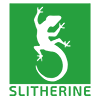If you are having an issue with the game then first let us apologise. Be assured we'll do all we can to get you up and running. Please try and follow these posting guidelines to enable us to most quickly solve it.
* Always start a new thread for a new issue
* Please include the version and build information seen in the middle at the bottom of the main menu screen.
* Provide details of your machine (operating system, CPU, video card) - sending the DirectX diagnostics as explained below handles all this for you.
* What problems do you see. E.g. which screen you are looking at, which buttons did you press to repeat the problem. How does the game go wrong.
* A Directx Dialog file - see below for instructions on how to generate a Directx Dialog file.
* The log file written by the game. It is located in:
- Windows Vista/7:
“C:\Users\<user>\AppData\Roaming\Proxy Studios\Pandora\”
Windows XP:
“C:\Documents and Settings\<user>\Application Data\Proxy Studios\Pandora\”
Mac OS X:
“/Users/<user>/Library/Application Support/Proxy Studios/Pandora/”
Linux:
“/home/<user>/.config/Proxy Studios/Pandora/”
How to get a DxDiag report file:
1. Click on "START" (on Windows 8 press “Windows key” and the “R” key at the same time)
2. Click "run" (skip this step on Windows 8 )
3. Type in "dxdiag" and click "OK"
4. Check through the tabs and perform all tests
5. Click "Save all Information..." and save the text file to a location of your choice
6. Attach the file to your message